Authorization HTTP header and signed by a private API Key.
Create a new API key
To use the API, generate a new API key. Head over to the dashboard and visit the Integrations page.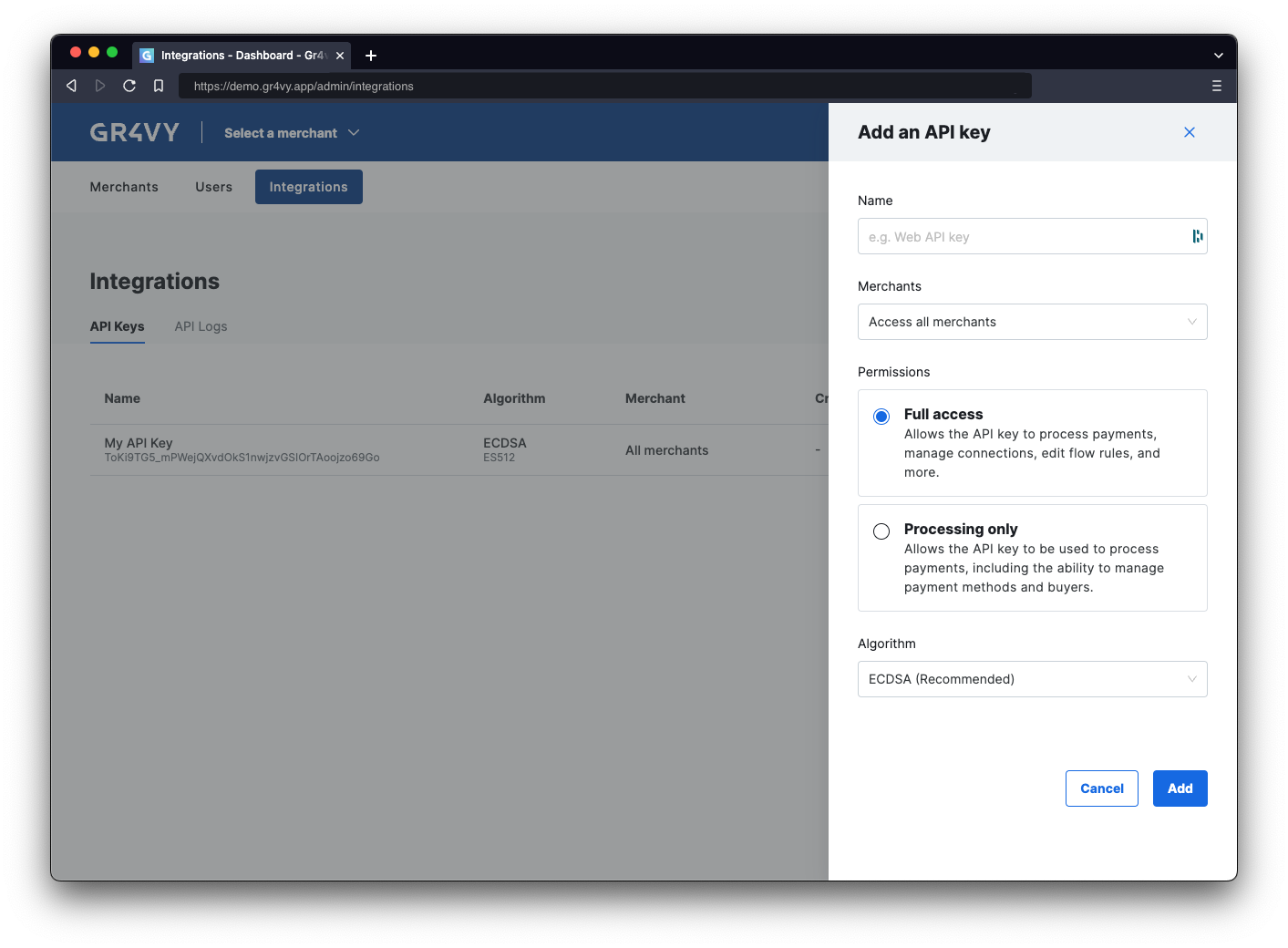
- Using an SDK
- Without an SDK
Using an SDK is the most simple way to call and authenticate with the API. When using one of the SDKs to call the API, authentication is handled by the SDK client. Simply
initialize the SDK with the private key to handle authentication.
Install a server-side SDK
Use the package manager in the preferred programming language to install the server-side SDK. Token generation can only be done server side and doing this client side is not recommended as it exposes the API key to customers.Please always check and install the latest release of the preferred SDK.
Initialize the SDK client
Next, initialize the SDK with the ID of the instance and the private key.The instance ID is the unique identifier for the deployment of the system and is included in every API call.
Together with the environment (sandbox or production) it is used to connect to the right APIs, as well as dashboard.
Summary
In this step you:- Learned about API authentication
- Created a new private key for the API
- Used an SDK to authenticate or manually created a token